SCAL has a lot going for it, but one glaring flaw is how it handles the sizing of imported files. Basically you lose all your hard work at getting your Inkscape files at the right size and in proportion to one another when you go to import and have to find ways to correct for that once in SCAL. Hidden in these lengthy videos is a great tip for correcting this issue. I took the idea, refined it a little and made it into a 12 x 12 Inkscape template, which you can download here.
To use it, open the document in Inkscape (sorry, but it crashes Illustrator). Create your design to scale (leave a 1/4 inch margin to allow for the uncuttable area). You may add new layers but be sure to leave the original layer on at all times. Save as usual to Inkscape’s native svg format. Open a new document in SCAL. Set the default size to 12 inches (in the box on the Library Window). Placing the object at X:0, Y:0 is recommended but not required. Import your saved SVG.
The screen shots below show how using this template to create files for export to SCAL differs from a using a normal 12 x 12 document. When designing in Inkscape, both documents look like this:
In a normal document, the results of an import into SCAL…frustrating.
Using a true size template, the results are much more intuitive. Notice that it looks just like the outline in Inkscape.
Hope you enjoy using this template as much as I do. Thanks to Bob for the great idea.


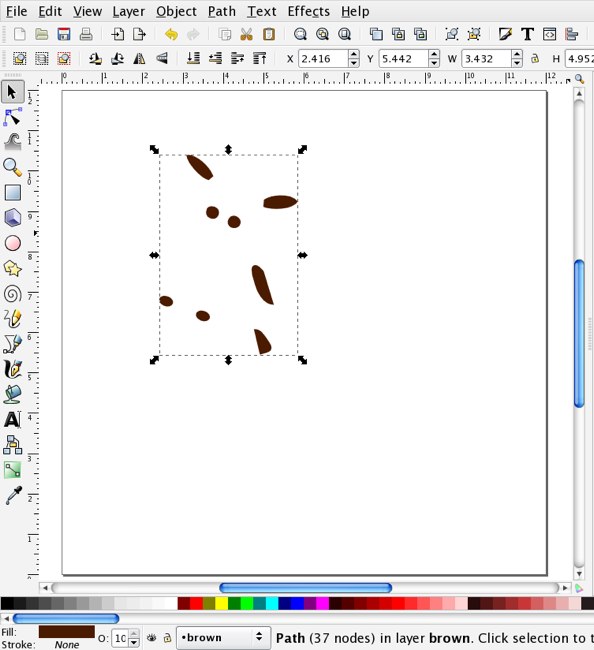
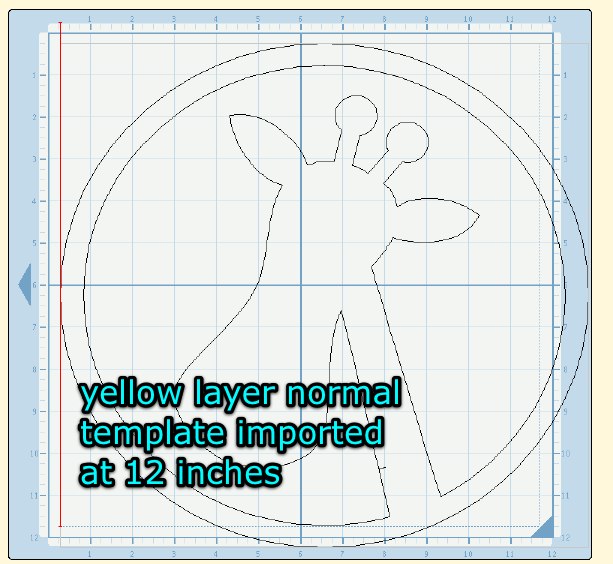
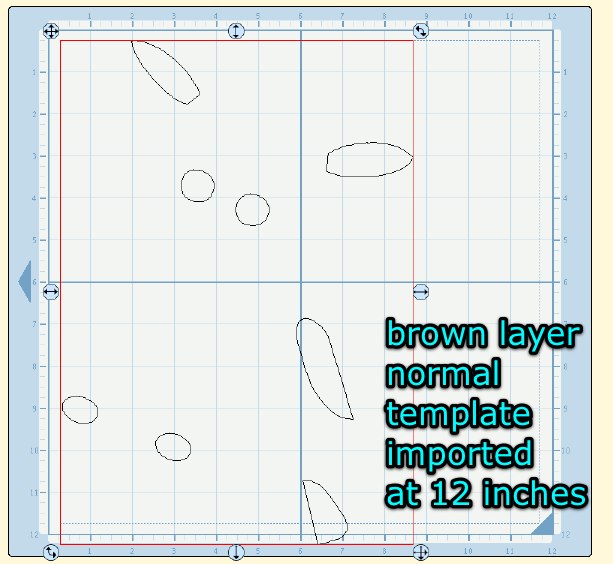
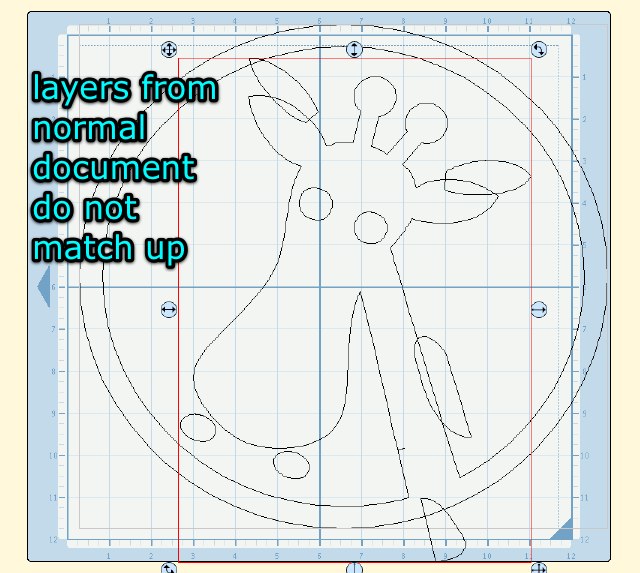
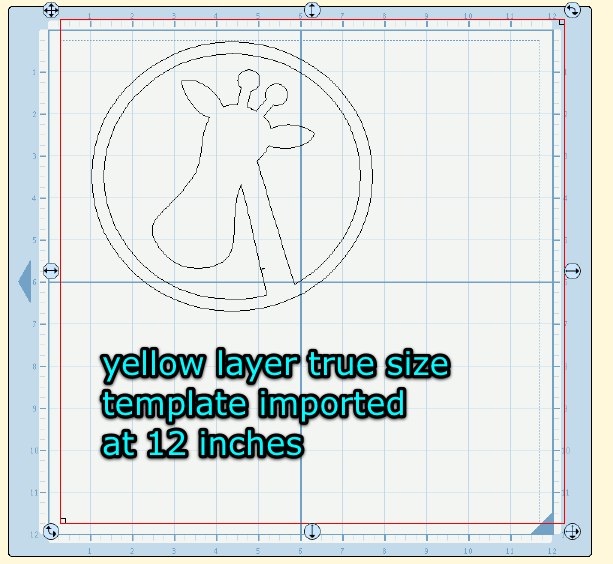



Thanks for the tip!
I had the same issue with multi-page cut files using DXF to RoboMaster. With a similar solution! Now I always draw a stand-size box around my page (usually 7″ x 10″) and when I open the DXF in RoboMaster I set the properties to the correct size.
Sometimes I wonder who tests these programs, don’t you? (Hellooooo, glaring problem here).
🙂
Carol
Extreme Cards and Papercrafting
Carol,
Unfortunately, any boxes you draw around your design in SCAL will cut, so your much simpler and more versatile solution isn’t an option in most cases. I do use that for vinyl, though, when I want to cut a border for easy weeding anyway. I’m honored that you visited. Your website has been one of my faves for a while!
In RoboMaster it would cut too, except you have the ability to get rid of things you don’t want! So after I open the DXF I can just click on the box and delete it.
I am not so familiar with SCAL. Out of curiosity, what IS the piece that you are adding: an “invisible” layer? a printable layer?
Guess I should go watch the video, right?
Carol
Yeah, too bad we can’t delete anything from an svg once its imported into SCAL.
It is tiny placeholders added. Any attempts to make them invisible in Inkscape render them ineffective, I learned.
I love the idea of the Inkscape template. However, when I click on it to go dowload it, it is not available. Can you email me this file? I was told that this way definitely the way to make things work properly with SCAL.
Must have been a temporary glitch. Is working fine now, please try again.
I’m not able to download the link for the template. It says that the page is not available. Could you please repost the link or send it to me? Thanks for the solution.
Thank you so much for this Freebie. I want to let you know that I posted a link to your blog in Creative Busy Hands Cricut Freebies Search List, under the Cat(s)/Dog(s)/Bear/Bird/Butterfly/Any other Animal Theme post on May. 18, 2009. Thanks again.
That sounds like a helpful tool. I will try it. Thanks.
Thank you for the template. I have a cricut personal. I find the template 12×12 is too big. Do you have a 6×12 template or can you suggest how I make the template.
Thanks Michelle
The template works fine for the smaller Cricuts. Just set SCAL to 12 x 12 mat and design on the top half of the template.
Thank you
Thank you so very much for this information.
Thank you so much for this…and many thanks to the maker of the video as well. I have struggled with the sizing issue with SCAL for a long time and had almost given up finding a solution. You are a God-send!
Linda
Thank you so much for sharing this technique with us. Very much appreciated.
Thank you so much for your help!! I love my Cricut and I’m just now experimenting with svg files and SCAL. This helps a lot!
Thank you so much for the 12 x 12 template. It sure helps out a lot
Vickie
This will prove very helpful I am sure once I give it a try. TFS! BTW, I was sent here from mycricutscrapbooking.com.
Thank you for your knowledge, Its people like you that make this more fun and easier for people like me.
Thank you again
THANK YOU SO MUCH.. this has always been the most frustrating part of being a newbie.. appreciate all your hard work on this..
Thank you so much for creating this site and posting so many helpful instructions. What an awesome thing do!
That is a great tip, thank you very much
This will be a great help to me! Thank you so much!
I would love to get the 12 x 12 Inkscape template. However, when I click on it to go dowload it, it is not available. Can you email me this file?
I just checked it and it worked. Sometimes there are hiccups and you need to try back later.
Also, if you have SCAL2 this procedure is no longer necessary, as you can import at actual size.
Thanks Kay!
I have been playing with my new cricut but been unable to import my ready made .svg files into SCAL. I made them in illustrator, but there must be some setting that is preventing all programs from being compatible. I have tried taking it through Inkscape with no luck. Anyone with some insight would be greatly appreciated.
Sarah,
What works for me is to turn off the setting in Illustrator that says keep editable in AI when you are saving as svg. Also, make sure you convert text to outlines. Sounds like you already know that SVGs can only be imported, not opened in SCAL. I suggest you bring your specific symptoms to forums.craftedge.com. Lots of knowledgeable people there to help you troubleshoot.
Kay, I was on the message board in Craft Edge and asked a question:
I posted a message saying I tried to send a wall quote from MS using WordArt to Inkscape to use in SCAL is this possible?
That’s when you posted your answer about printing from MS to SCAL. When I was half way through the process where I was to choose SVG from the pull down list of file types, I messed up and wasn’t able to finish that process. I tried to go back to that procedure, but I wasn’t able to. Do I have to start over from the beginning by deleteing the PDF Creator and start from step one?
Thank you for you time.
Leona,
Yes, try the installation again and be sure you have the PDFCreator print driver, not the toolbar, which I think it tries to install first. Also be sure you have the version that is linked from that blog post. Earlier versions do not have the SVG option.