Turns out the Knife Tool in Silhouette Studio Designer Edition isn’t as boring and useless as I originally thought. Take a gander at these 7 things you didn’t know it could do and watch the video to become a Knife Tool Ninja!
1) Constrain to horizontal, vertical and 45 degree angles. For the straight knife this is done with the Shift key, no big secret there. But for the pattern knives, let the knife “snap” to these positions (no settings for this, it’s just automatic).
Important Ninja Secret: For these next 6 tricks, you must uncheck the Auto Apply box after selecting the Knife Tool.
2) Change the width. Default line width for the knife tool leaves a problematic gap. Go to the Line Settings panel to reduce it to 0.05 for a negligible gap,

or set it high to cut a wide swath.
3) Adjust the pattern. The red dot adjusts amplitude (height or width) of the pattern knives. The slider adjusts the wavelength or distance between repeats.

You can also rotate or flip your knives so your scallops, for instance are facing the right direction.
4) Point edit the knife. The top 3 knives (straight, poly and curve) can be point edited just like any other shape them for precision placement before you apply the knife.
5) Copy and paste, duplicate or replicate a knife. I know!

6) Convert knife to path. Object>Convert to Path to turn a knife into a path. Get more mileage out of the pattern knife tools by using them to create plain old cut or draw lines. In fact, you don’t even have to convert the knife for it to function this way, so it can remain easily adjustable. How cool is that!
7) Save knives to your Library. Got a favorite size, shape, pattern or width? Save it with a document, or to your Library for easy access instead of recreating it each time.
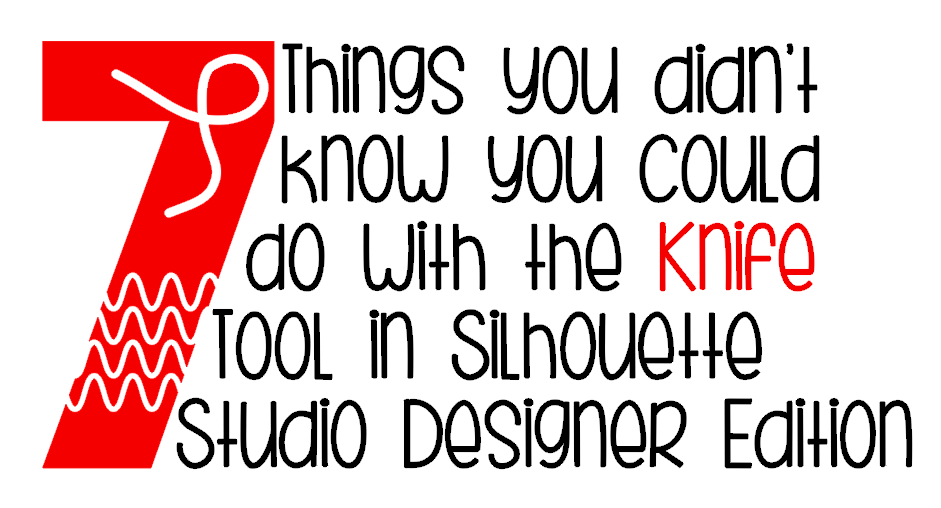


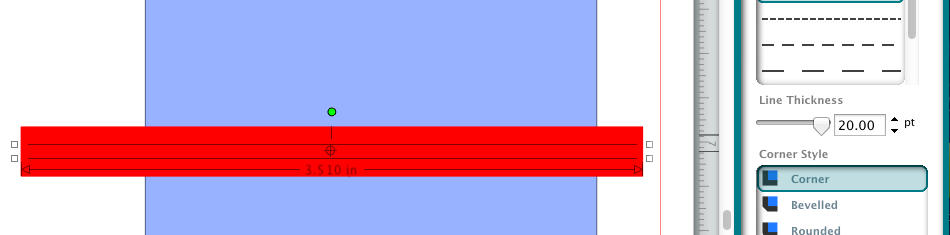




Thank you! This was very helpful!
This was great! I never realized you could do so much with the knife tool, Thank you!
Thank you SOO much for this super helpful tutorial! It answered a buch of my questions! Susi
Awesome! Your instructions are great. Thank you!