ScrapColoring.com has been a favorite site of mine ever since it came on the scene, as I’ve been fascinated with what French developer Stéphane Gigandet has been doing with SVG. I immediately saw the potential, but the site had limitations preventing my extensive plans for using it from becoming fully realized. 🙂 So naturally I began bombarding Stéphane with suggestions and requests. I am happy to report that he has come through on everything I asked, and the site has gone from very fun toy to digipaper powerhouse.
ScrapColoring’s Pattern Generator features 36 patterns from tartan plaid to zebra skin and any of them can be rendered in your choice of colors and at any of 5 pattern sizes, so you can pick the one that works with your project. Even though there are thousands, maybe millions, of free patterns available on the net, scaling them is always a problem, so this is a wonderful feature to have. Solids and gradient fills are available as well. The recent addition of a full color palette and the ability to download the results in a .png file large enough to print a 12 x 12 page at 300 dpi makes this a dream come true for digipaper enthusiasts.
Not only can you download printable full sheets, but I’ve come up with an easy technique to generate multiple swatches on a page using ScrapColoring’s “Convert images to coloring pages” feature. For instance, to generate a set of 4 matching patterns on one page, I simply uploaded a .jpg with lines dividing the page into 4 equal quadrants.
Why is this so cool? Cricut owners will quickly recognize the 4 quadrants as a useful way to load different colors of paper on the mat. Well, now you can print your own solid, gradient or patterned paper for each quadrant onto a single sheet of paper! Sometimes I just use the quadrants to see how I like the different patterns together, as in the image below.
And we’re not limited to full sheets or quadrants but to any custom configuration we can imagine and upload. Not only that, but once you upload your custom template, a link is generated so you can go back to it or share it with others if you like (copyright restrictions apply, of course). My mind is racing with ideas for how this capability might be used:
- Generate “fabrics” for paper doll clothing, or patterns for scale modeling, in the scale and amount needed.
- Layout small areas of a pattern or color to do the intricate layered pieces of a Disney cartridge Cricut cut on one sheet of paper. Perfectly scaled gradients in the right hands would be spectacular for this.
- Easily color a coloring-book style digistamp or lettering digitally, or just preview/plan your colors before coloring by hand.
- Make custom paper so that each panel of a card, box, purse etc. would have it’s own color or pattern.
- Upload a digital card or layout sketch and fill with colors or patterns as a proof sample or to print. (For these last 3, a workaround to remove or tone down the black dividing lines may be necessary.)
The only drawback I have found so far is that ScrapColoring.com’s new color picker has no numerical reference for the colors, so it is impossible to use a Kuler color palette (which non-artists like me rely heavily on), for instance, or to recreate a color you used earlier.
So head on over to ScrapColoring.com and see what ideas you come up with. Don’t forget to leave a little love for Stéphane while you are there.
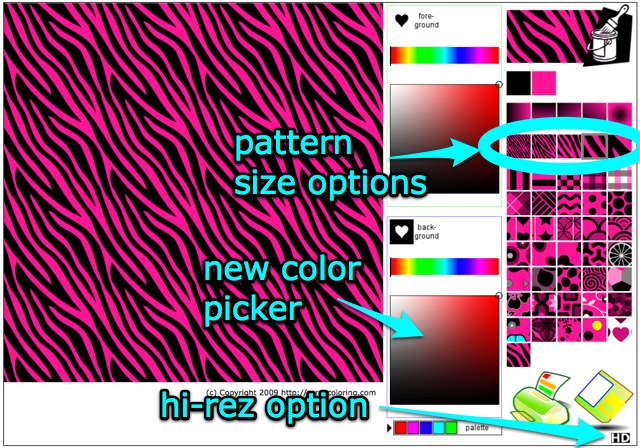



that is a very cool place, thanks for the ideas
Kay I need your advice on sca2 and I hope you don’t mind me posting here. Are you running the last update 2.011d on your mac? I am new to Mac’s but run sure cuts alot in fusion because that’s the first version I had and just updated from there(cheaper)..I tried to download new version but All SVG failed to load ….. and the trace image would not do anything … I have gone back to 2.010 because I can still trace. Do you have any tips or tricks that I am missing or need… I am not a member on any board yet…. I’ve been looking a doing for a long time and would really appreciate you advice….. If this is not the right place excuse me but thank you…. Deb
Deb,
I am running the latest Mac version and have only had a couple of small bugs I can easily work around. Not sure if your problem is Fusion or SCAL related. Try the forums at craftedge.com for answers and, of course, tech support.
Kay, you are a genius! I had seen this site before but never ever thought about setting 4 patterns to a page. You are the best! I’ll have to try this on a letter size page. I sure wish I had a large format printer to make some large sheet of patterned paper. Thank you for all you do to keep us informed and excited. xxx- Debbie
That is a cool tool! Thank so much for the lead, Kay! I always say that you are clever EVERY day!
Hi: I went to that site and it is great fun, but I don’t get how to save the papers you create. There is a little disk icon, but I don’t know how to figure out where the file goes. Can you tell me what I’m missing? Thanks.
Suzie,
It will open a popup window with a .png file that you can then save. If you have pop-ups blocked you will not see it until you allow an exception. Watch the top of your screen and there should be a place to click if the popup is being blocked.