Updated with videos!
Cricut Design Studio video
Cricut Craft Room video
Ever wished you could bring an image “into” Cricut Design Studio or Cricut Craftroom, and plop it on your mat so you could “trace” it as you created your design with basic (or not-so-basic) shapes or text? I am happy to share that I’ve learned a fairly easy way to do just that, so put away your old school methods and prepare to be overjoyed!
The secret weapon in the fight against blind designing is a utility that can make selected windows on your computer transparent – and it turns out there are many to choose from. So far I am having good success with Afloat for Mac and Chaos Crystal for PCs. You may need a different utility depending on your OS version, browser, etc.
Once you have a suitable utility installed and running, open your “go by” image, then open CDS or CCR and set the transparency of its window to whatever value makes it easiest to see through to and work with the image below. No more measuring from a hard copy, or guessing, or trial and error, all the information you need is right there in front of you.
If the exact size of the final cutout is important, then you will need to adjust the size of your image on the screen relative to the size of the grid on CDS or CCR. I use a simple 1 inch square on my image for reference to accomplish this as it can easily be lined up with the gridlines on the virtual mat. The default preview applications on both Mac and PC have the basic resizing ability you need for this. (Size matching is not as critical in CCR, as you can easily group and resize your entire design once you are done.)
If you have done much designing in CDS or CCR, you probably have plenty of ideas in mind for this already, but in case you have been deterred by the limitations of those programs, here are a few ways this new tracing capability will come in handy:
-Create Cricut versions of existing (download or scan to PDF or jpg) craft templates.
-Work from a card or layout sketch, or “scraplift” from a photo of a finished project.
-Re-create images from line art or photos from scratch for paper piecing or vinyl … your business logo, or the house you grew up in, for instance.
-Make custom mats for your rubber stamp images or digital stamps as shown in the pocketwatch example above.
-Planning layouts and making custom frames/mats with the photographs you want to use visible (thanks, Khrista)
-Curve text for decorative purposes or to lie properly on a curved surface. Let your favorite graphics program do all the hard work of curving and spacing, then just drag your Cricut letters into position accordingly, as shown in the tumbler example above.
-Match clip art to Cricut shapes for print and cut with the the hinge method.
-Design or open a rhinestone pattern, then just drag circles into place for Cricut cutting.
I’m pretty excited about this and hope you are, too. Be sure to let me know how you’re using this trick in your designing.
One more tip: If your desktop wallpaper or general window clutter are distracting when using this, you may find one of these utilities helpful Backdrop for Mac or Screenshot Backdrop for PC. They are also great when making tutorials.
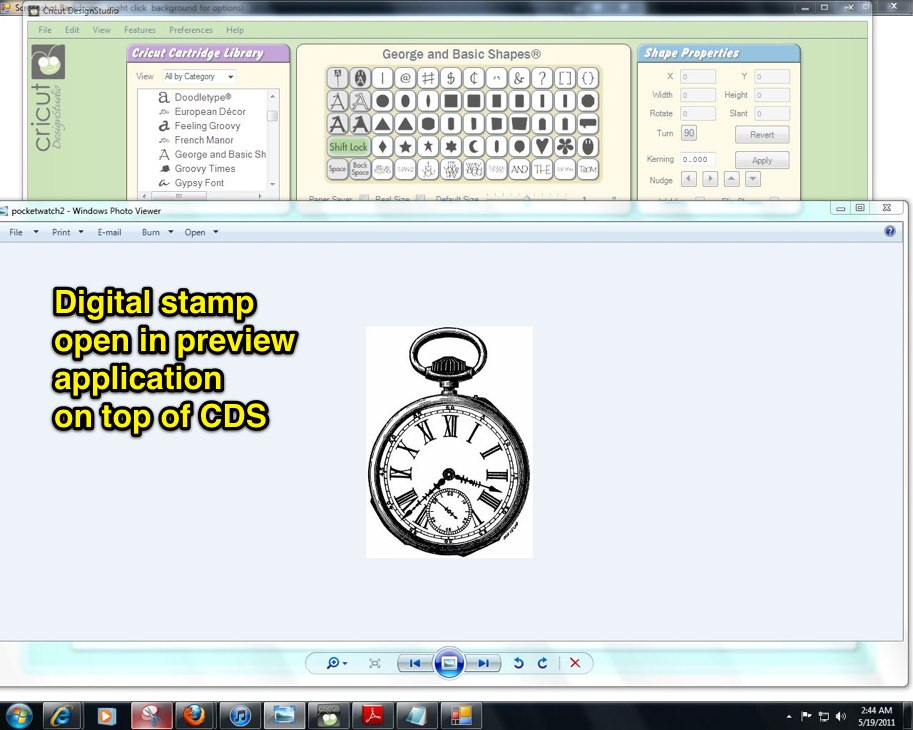





Are you describing cutting around basic shapes, as in print and cut work or actually bringing in artwork and being able to cut it?
I am proficient with SCAL2 and although I frequently try to work with CDS, I quickly become inpatient and frustrated. The last update seemed to only make it more cumbersome.
I am anxious to see your video.
Good question, Gina. This is an easier way to create custom designs with basic shapes for Cricut owners without SCAL or MTC. It greatly improves the usefulness of CDS, but is much more practical with CCR, giving more power to people who choose to stay with a cartridge based system. It is in no way a replacement for 3rd party software, however.
This is so cool! Can’t wait to try it!
You are using the transparency of cricut craftroom correct, not your image? Every time I do this, CCR freezes and wont let me do anything. Is anyone else having this problem?
Sunset, Thanks for your post.
Chaos Crystal worked for me using the web app with Firefox in Win 7 and with CDS
Here are some suggestions if it isn’t working with your setup.
1)Try the web version if you are using the desktop app or vice versa.
2)Try a different transparency utility that is recommended for your OS. Vitrite and Actual Transparent Window are 2 places to start.
Kay, you are simply amazing. I left you a cmment on the CC MB too.
Brilliant discovery! Thanks for sharing.
Thanks so much for sharing this with us… Yes, will be extremely useful 🙂
I have XP. Worked great; exactly as you described. Opened Design Studio and the image (I just used the Windows Picture & Fax Viewer to test). Ran the utility, pulled DS from the utility menu and adjusted opacity. Dragged image in place on DS, and select DS so image is then showing from underneath. Work in DS. Very clever find. Lots of great options. Thanks!
Ok, I feel like a complete idiot on this one, completely clueless. I was hoping the comments would provide some insight, but apparently everyone else is in the know. :o)
I wasn’t able to watch the video…is anyone else having this issue?
Paula,
You are not the idiot, I am! So glad you let me know so I could fix this. Please try again and sorry for your inconvenience.
How do you make the Grad banner may I ask? Also, I would like to make some Graduation decorations. Can you help me with suggestions? I have the first cricut and design studio.
Thanks,
Connie
Connie,
There are a couple of ways to do this. The easiest is to use a cartridge, like MS Birthdays, with a banner font on it. The other way is to use your George cartridge in Design Studio and place each letter within a triangle.
I love how when boundaries are encountered you invoke a creative solution. You can design a lot with this transparency program and the George cartridge. Thanks for sharing!
Great workaround! I love a good geeky solution. 😉
thank you for telling me aboit chaos crystal software program for pc. I downloaded it and it’s there but I can’t get ccr to transpartent to see the design behind it. What am I doing wrong!
Thank you
Patsy Needham
Hi again, Patsy. Is Chaos Crystal working on other programs but not CCR? Did you drag the target to the window you want transparent as briefly shown on the video and indicated in the instructions that come with Chaos Crystal? If you are following all the instructions and it isn’t working on any programs, then Chaos Crystal may not be compatible with your OS and you’ll need to try a different one (see comment #5 for links). If it is working on other programs and not CCR, then you need to try the desktop version instead of the browser version or perhaps another browser.
Thank you again. Yes it works on everything except ccr. I was using the ccr on my computer and changed to the webb version and is working. Thanks, love this whole tracing other designs idea, very excited. Thanks again!
Patsy
So you still have to own the cartridges?
Yes, you still have to own the cartridges to cut. This just makes it easier to use shapes on the cartridges you own to make customized designs.