Note: this post is updated to reflect updates in both products as of 11/9/2015
There has been a deluge of biased information out lately comparing the Cricut Explore vs the Silhouette Cameo but the truth is the systems are very different, each with strengths and weaknesses and neither is a slam dunk for everyone. As the holiday rapidly approaches, which should be on your wish list? Let me try my best to give you some objective guidance.
First let me get the similarities out of the way. Both can cut vinyl or card stock to the level of precision and accuracy quite suitable for the typical to advanced crafter. (Cricut-commissioned tests do show the Explore with a slight lead in accuracy.) Both can cut the fonts on your computer or downloadable in TTF or OTF format as well as images in their own native formats. Both allow you to import and vectorize your own images from jpg or png format. Neither allows their proprietary digital content to be exported to another vector format.
It’s difficult to compare the digital subscriptions head to head because they are quite different. Keep in mind that with a Silhouette subscription you are *purchasing* image licenses, whereas with a Cricut subscription you are *renting* them. When your subscription ends (or if a company goes out of business), you walk away with nothing from Cricut, whereas the Silhouette image licenses are yours to keep.
It is also difficult to compare individual image purchases. You can purchase some image sets or individual images from Cricut, as well as purchasing/linking cartridges available at varying prices. The actual amount you pay for a Silhouette image varies widely depending on how much you pay for your subscription or download card, but is usually much less than advertised if you shop wisely.
As far as ease of use, I’m unimpressed with both companies’ current options. Cricut’s carefully designed user interface is marred by frequent errors, freezes and crashes brought about by their unfortunate choice to make Design Space browser based and built on Flash. You won’t have to learn many design options, but you will have to learn to install multiple browsers, to delve into their detailed settings, and to clear their caches, sometimes multiple times daily.
I thought Silhouette Studio v2 had a great balance of power and ease of use, but then came V3, and a lot of disappointment. It added meager new features but disproportionately more confusion, making it not so easy to use any more (V2 is still available but not fully compatible with the newest Cameos). Cricut Design Space and Silhouette Studio are free, so I encourage you to load them both and try your hand at some design and printing tasks representative of your needs before you make a machine purchase.
Now, below I’ve listed some key differences you want to be aware of in light of your own specific needs…
Things you can do with a Cameo that you can’t do with an Explore
-Design or cut without an active internet and server connection
-Cut (vinyl or other backed materials) or draw/write without a mat
-Create your own designs from scratch using built in shape tools, freehand tools, line styles, alignment, replication, etc.
-Add a fully adjustable offset (shadow) to any text or image for cutting, for print and cut or for draw/write and cut.
-Cut larger images or designs without tiling (see size chart below)
-Print and cut larger images (see size chart below)
-Cut images out of preprinted media such as fabric, giftwrap, stamped media or commercial greeting cards (requires optional PixScan mat $14.95 MSRP, street price $12.00)
-Print purchased or original designs in high resolution (for print and cut or to create printables, Silhouette default 600 dpi, Cricut estimated max 150 dpi)
-Backup all of your designs (purchased or created) to your own hard drive or other local media and/or to the cloud service of your choice
-Cut without a computer (previously saved files via SD card in the Cameo 1 or USB stick in the Cameo 2)
-Cut/draw complex paths of over 3000 nodes
-Import SVG sets at their correct relative size (requires software upgrade MSRP $49.99, street price $30) Update: Cricut Design Space 2.0 seems to be importing SVGs from Adobe Illustrator at the correct size, but not others.
-Cut directly from 3rd party software such as Make the Cut, Sure Cuts a Lot, Adobe Illustrator or Corel Draw (3rd party software must be purchased, AI and CD require the Silhouette Connect module as well MSRP $49.99, street price $30)
-Roll feed vinyl (optional feeder MSRP $39.95, street price $35)
-Precisely place cuts with respect to the page or mat
-Fill shapes with a seamless pattern without the seams showing, or with a gradient.
-Cut or write on media that is up to 15 inches wide
-Combine elements from existing files via copy and paste
-Easily draw, cut or score the same file with different settings for each layer or pass
-Retain the proper spacing between letters in text you type or paste in
-Perform updates at your convenience
-Trust the system requirements on the box
Things you can do with an Explore that you can’t do with a Cameo
-Write and cut without pausing to exchange pen with blade (except for the Explore One)
-Adjust all material settings including blade depth with a single dial (Update: in several months of using my machine, I find the presets do not work, and it is cumbersome to find an alternative, not sure that this is really an advantage)
-Cut thick/dense/tough media like shrink plastic, craft foam and aluminum (may require optional deep cut blade/housing MSRP $29.99, street price $18 and strong grip mat MSRP $14.99 street price $9)
-Cut wirelessly (requires Explore Air or optional bluetooth adapter MSRP $49.99, street price $30 and Bluetooth compatible computer, iPad or iPhone)
-Cut and score without pausing to exchange blade with scoring tool (optional scoring tool MSRP $8.99, street price $5.40) or to adjust blade depth. (I list this reluctantly, because the score pressure can not be controlled independently of the cut and you can not set up a separate file of just the score lines to work around this. Cut and score is somewhat disappointing as it stands now).
-Legally cut Disney images for personal use (purchase of cartridge/image set or individual images required, price varies)
-Cut SVG files out of the box (I list this reluctantly, as Design Space’s SVG support is spotty at best. I’ve been unable to use many of the SVGs I had hoped to)
-Use non-licensed content on items you sell without purchasing an additional license (all items in the Cricut subscription are included in Cricut’s generous angel policy)
-Cut ready-made projects with just a few clicks (some projects are free, most must be purchased)
-Cut from an iPad 2 or later, or iPhone (requires Explore Air or optional bluetooth adapter MSRP $49.99, street price $30).
-Automatically add a bleed zone to a print and cut image
-Quickly turn a layered OEM cut file into a print then cut
-Design with all library images from any internet connected computer without having to purchase the images first
-Edit an existing file of yours from any internet connected computer
There are few cases where the choice is obvious
For instance…
If you prefer to cut ready-made designs with as little effort as possible, then the Explore is for you
If you want to be able to cut metal, shrink plastic or other heavy materials, the Explore has the higher pressure you will need. (However, if pressure is your main consideration and you can afford to pay more, there are other options, such as the Pazzles Vue, that have even more pressure as well as better software and cutting size options)
If you have a ton of Cricut cartridges, you will probably want to stick with Cricut. Likewise, if you own a lot of Silhouette store files, you will likely want to stick with Silhouette
If you want a machine for print and cut invitations, the Cameo is the clear choice because of the size and resolution limitations of Explore’s print then cut
If you do primarily vinyl projects, the Cameo is better suited for vinyl work for a number reasons. (ability to cut without a mat, cutting length up to ten feet, optional roll feeder, ability to more easily add weed lines, better typographic support including text wrap, etc.)
If noise is a concern, the Explore is a significantly quieter machine.
If you rely on your cutter for a business, the Explore simply can not be your only machine because internet or server interruptions will bring you to a halt. I would also consider the lack of content control to be a major concern for business owners.
If you already have one, ask for the other. Then you will have the best of both worlds. 🙂

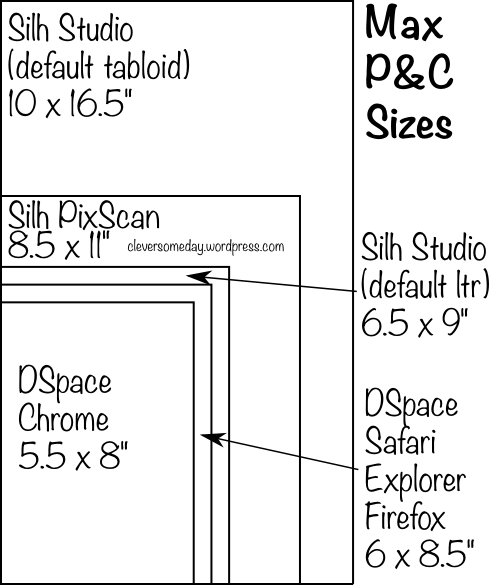

Kay,
Thank you so much for this thorough and thoughtful comparison of the Explore and Silhouette machines. I started electronic cutting with the “baby bug” and migrated to the Expression when it first came out. I too am one of those that just didn’t like the fact that I had to buy a cartridge of 50 or so images when I just really like a handful of the images and then PC stopped supporting their machine-owner-controlled designer software and thought they shot themselves in the foot when they came storming in and sued. They would have bought so much good will with their customers if they had just bought out the people that made PC products better. Alas, I hated the Design Studio and the fact that PC (to control what you do with your cartridges) makes you “link” all your cartridges. I haven’t used my Expression since and have containers of unused cartridges.
I have had a Cameo since 2013 and really like the fact that I buy individual images or design my own images. I have had very few troubles with the Cameo (and most of those were totally my fault). I am still on SSDE V2 and every time I think about updating to V3, some new problem crops up and I don’t want to sacrifice my productivity for the added functionality. I guess I’ll find out what I’ve missed once I update.
But, I recently purchased an Explore, primarily for one reason–“real” scoring and cutting much thicker materials. Haven’t taken it out of the box yet so may return it. I don’t like the fact that I still have to link my cartridges to use their editing system, or even to simply use them in the Explore. I’m totally against that kind of control–in life as well as in crafting.
There are a number of terms in your review that I just don’t understand but will probably understand them. One of these is “weed”ing. I have weeds in my yard but don’t know what they are in cutting.
I do appreciate your dedication to understanding cutting machines and helping all of us become even half as smart about it as you.
Thank you again.
Weeding is where you pull out all of the little pieces that you don’t want. For example if you printed/cut a poem, you would weed out the centers of “R”, “A”, “B”, “P”.
Wonderful information, as always, Kay! Thank you for giving everyone such a clear comparison. For my crafting and designing style, Silhouette is a no-brainer. I wouldn’t touch Cricut with a 10-foot pole! 🙂
Called Silhouette to ask them about backup the files to a harddrive or the cloud and they stated it would make the files corrupt. How did you do that??? I spent over 10 hours last year then my computer crashed and I had to download them all again.
I don’t think Silhouette understood your question. Studio files you save to your hard drive can be backed up to any media just like any other files. Version 3 has a library export feature for saving your entire library file (File>Library>Export Library)to the media of your choice likewise. Though saving the library was more complicated in version 2, it is actually quite simple now.
Thank you for this post. I have had 2 silhouette machines (Silhouette SD & Cameo). I recently bought the Cricut Explore and so far have been disappointed because I couldn’t figure out how to use it offline. I can’t decide if I am happy or infuriated to learn that the Explore requires a live internet connection. On the one hand, I am not as dumb as I have felt the last two months; on the other hand, I am frustrated that I blew $200+ on a machine that I can not ever take to a crop. Most places that I go don’t offer Wi-Fi and my iPhone as a hotspot tends to fail in large buildings with a lot of metal. What is a girl to do? 🙁
Mindy, I certainly understand your frustration. It seems that ProvoCraft may have shot themselves in their feet–yes both of them. I have still not taken my new Cricut Explore out of the box–requiring me to link all of the cartridges I have in order for me to use my new machine. Still don’t know if I can transfer the cartridges to a potential new owner of my machine and I don’t want to link the cartridges, especially if I might want to sell the whole bunch of stuff at a later date. I just wish the Silhouette Cameo was “strong” enough to do good dry embossing.
Just so we are clear, the Cricut Explore does not have enough pressure for dry embossing either. The “scoring” produces a faint line so you know where to fold. Not much different than what can be accomplished with the Cameo 🙁
Thank you Kay for this in-depth review/comparison. You even highlighted differences that I had never read on any other site. It made my “own personal” choice to stay with my Cameo a no brainer even though I had purchased an Explore on Black Friday. I returned it. For me, I prefer the types of images in the Sil library. I also have invested in quite a few Sil images and do not own anything Cricut that would make it beneficial, like cartridges. I was purely wanting the Explore for it’s cutting force and its cutting precision but it was not enough to convince me to switch. Do I still wish my Cameo could cut with a little better precision (small intricate images) and more accurate print and cut? Yes. Do I still wish my Cameo could cut thicker materials? Yes. But I rarely have any regrets after I finish with any of my projects. I do have one real question though. Will you be updating your software comparison document anytime soon? I’m now actually thinking the trouble with SSDEv3 may push me to try SCAL or Make The Cut.
No one seems to ever mention that the cameo can help make rhinestone designs.. I have an explore but I’m so impressed by this feature!
http://www.theidearoom.net/2012/06/silhouette-cameo-rhinestone-tutorial-and-deal.html
I have the 1st version Silhouette Cameo, do you recommend upgrading to the new machine?
No. The changes were incremental only. Not sure why they even announced it as new.
Congrats! Out of the comparison I read about both machines, yours are one of the most comprehensive, professional and unbiased one.I have both machines and agree with your comments. BD
Reblogged this on The Vivacious Mom and commented:
Great non-biased evaluation of both products. It really helped me make my decision.
Update: The iPad app that lets you design & cut – not just do pre-made projects is now available. You must have the Bluetooth adaptor or buy the new Explore with Bluetooth built in.
I wish I had found this BEFORE I bought my Explore. Trying to run a customized gift business and figured the Cricut was the way to go. But with Print Then Cut being so limited in sizing, it’s NOT saving me the time I thought it would. Thinking it’s time to buy the Cameo too… UGH!
Excellent unbiased comparison and very happy that this is still a live feed. I have the Silhouette V3.3.451 and i have been very happy. There has been a learning curve but there is with anything new. One of the biggest reason i did not buy the Explore is because you don’t own your designs that you purchase you are only renting them. i am now looking at the Business edition and trying to research the differences. Any suggestions would be a great help.
I have had an expression for years and use it only with SCAL2. our computer crashed and we are deciding to get windows 8, which won’t support SCAL2 (I have my additional dl still). Thinking of selling my expression and dl file and getting a cameo with SCAL4.
I do a good amount of appliqué work for sewing projects. I’m concerned that the cameo may not cut fabric as well…anyone have input of cutting fabric on the cameo??
I’ve never used cartridges with my Cricut…just with SCAL. My main drawback from the explore is the program
Thanks for your tips! Looking for some advice.. I’m looking to buy a Cricut or Silhoutte. I have never had one before so I don’t really have a personal preference. I am looking for a machine for basic scrapbooking and cutting vinyl. I just want it so I can cut out my own words or sayings with the fonts I choose. Can anyone suggest which machine would be better in the long run for doing it? I don’t mind spending a bit more upfront if that doesn’t mean I need to constantly be purchasing more cartridges or anything. Any advice would be great!
i’ve just read this article and i am wondering the same– i just want to use it for basic things for now… hope the author or someone responds. it seems like maybe silhouette is best so fsr to me.
The inability to create offsets is a big drawback for creating text titles. I would choose Silhouette for this reason.
Thank you so much for the unbiased insights into the differences between the two machines! My questions have been answered!!
I like the pen/knife carriage in the Explore. If it does cut as well as people claim, that will be nice – Bluetooth is a bonus. I wish there were more nice things I could say after owning an Explore Air for 2 days. I bought it on a Saturday and returned it on the Monday. – Inadequate support for a 100% cloud based product, too many software glitches, and not enough functionality in the software.
I am looking for a machine that will cut 7ML mylar stencils. Anyone have experience with either of the machines doing this?
I do not, but check the Make the Cut Forums as I have seen discussion on this there in the past.
Do you know if there is any way to check out the software before buying? I am brand new at all this and have recently become interested in making signs on wood from pallets. I don’t want software that was created for the more savvy computer tech genius. Just needing to create stencils in my free time. Can you recommend how to preview software?
Yes. Here is the page to download the Silhouette software http://www.silhouetteamerica.com/software/silhouette-studio/ Here is the page for Cricut Design Space https://us.cricut.com/design/
Is there a way to save a design I’ve made in Silhouette so that I could use it on a Cricut Explore to cut that design on heavier weight media that the Cricut Explore can cut that the Silhouette can’t handle?
The only way I have found is to screen capture design after filling it with black and making lines Black.then bring that .JPG or .png Into the Cricut Explore software for Tracing.
Thank you Kay & Pauline! All work around ideas are appreciated!
Unofficially, there are 3 methods of exporting content from Silhouette Studio for whatever purpose.
Good: Screen capture (Snipping Tool for Windows or shift-command-4 for Mac) saves as low resolution png or jpg.
Better: Save high resolution png via “Print to PDF” (For Windows a one time install of a virtual printer such as Bullzip or PDF Creator will be required)
Best: Save as SVG. Unfortunately, this is only possible with Windows Silhouette Studio DE versions 1.9 or 2.0
I guess I could add a not very good low tech method which is to cut the file from black paper using your Silh, then scan the cutout and import that image into Design Space.
hi, whats the largest print cut size with pixscan mat on a portrait? so the largest print cut with pixscan mat for a cameo is full letter size – 8.5×11?
Not sure what the size is on the Portrait. But, yes, full letter size on the Cameo.
This is a great and accurate review. I make and sell svg and png files. I am a huge silhouette fan but recently purchased a cricut explore to keep current with my customer base.
I think the cutting capabilities are amazing for this machine. It cuts with amazing precision, and is substantially quieter than my silhouette SD (yes, I still run that dinosaur). However, I find the cricut software to be insulting. There is little to no room for creativity. I really feel like cricuts stance is to sell, sell, sell you their files and not to help their customers tap into their creative self.
I put this out on the internet not to be a harsh or rude but in the hopes that if enough people report this to Cricut that they will change their software to meet the needs of their client base.
I totally agree with you the Design Space online software being a web browser window is just not good enough. It is becoming obvious to me by all the posts i read on the internet that what customers of the Explore want is offline software. It cant continue like this because it just has to many problems.
im thinking of getting a large format printer and a cameo. how do i use the print and cut feature at tabloid size? supposedly the pixscan only goes up to letter size. i have a portrait and i know the largest size i can get it to print and cut is 7.5×10″ (no pixscan mat)
You do not need to use a pixscan mat for “print and cut” you can use Cameo’s regular mats 12 x 12 or I have one that is 12×24 and have used this. Pixscan is only if you want to import a design or motif, like on wrapping paper, rubber stamp, fabric, etc. If you are doing print and cut from other source images which you then trace, etc., no need for the pixscan mat. That said, you still can “pixscan” an image, trace it, enlarge it or whatever, then use regular print and cut procedures and regular Cameo mats, I especially like my large format printer which prints 12″ wide material.
Silhouette’s print and cut feature prints registration marks with your design to tell the machine where to cut so this works even with large format prints. PixScan is a different feature that functions as a scan and cut for existing images, and it is only for that that you are limited to the size of the pixscan mat’s image area.
Thank you for the quick reply! Sorry, im still new to this. So i experimented and change the paper/mat size, but the red border where you can print and cut doesnt expand. It still looks like its only 7×10″ or somewhere that size?
Judy, please see my most recent post about print and cut. You need to change the paper size under your printer settings, and under your Silhouette settings, (and be plugged into a Cameo) before you will see the bigger print and cut area displayed.
Hello I am new to all of this and I really enjoyed reading your comparison. I am interested in doing cupcake toppers and cake pop designs for my business. In your opinion, what machine would best meet those needs.
Thank you,
Vanessa
As I stated in the post, I do not recommend the Explore as the only machine for a business.
I am a Cricut Expression 2 owner and was looking into getting the Cameo but didn’t want to leave my Cricut E2 behind. I just did order the Cameo (with the strong arm twisting from a friend) and I can’t wait to see how I like it. I’m really excited to see what all I can do now in the crafting world now that I won’t be strictly bound to cartridges, I won’t be leave my Cricut behind because I NEED my Disney Images and fonts!!!
Thanks for you input!
I still use my Cricut for CTMH exclusive cartridges but most of the time I use Cameo.