
If you are on board the Yeti® Rambler™ (or the various knockoff stainless steel tumblers with the same form factor) craze, I have a useful freebie for you today. When you are cutting vinyl lettering for one of the 30 oz models, use this template to curve the text so that it will be in a straight line when applied to the tumbler.
Download the 30 oz tumbler template in .studio3 format here.
Download the 30 oz tumbler template in .svg format for Cricut here.
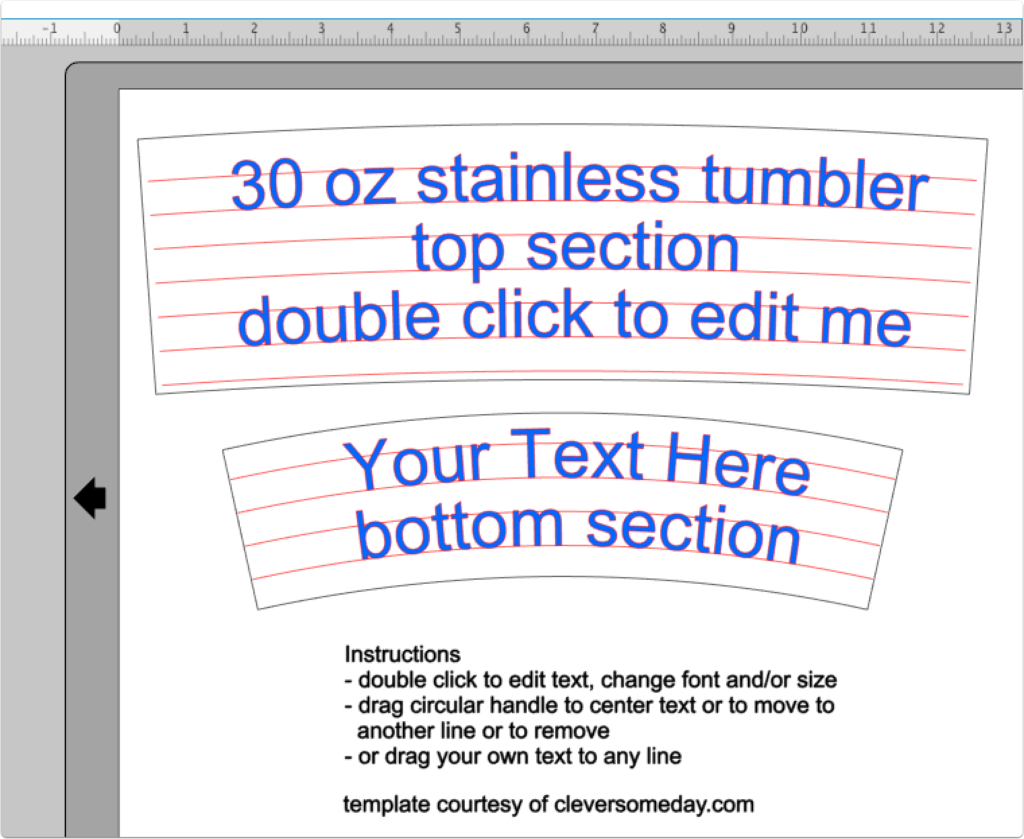
You can see from the Silhouette Studio screen shot above that the instructions are on the mat, but basically you just double click and backspace over the sample text, type in your own, change the font and size, then recenter. Ungroup and regroup your text to move it from the curve or leave it on the curve to keep it editable. Delete (or set to No Cut) what you don’t need and cut.
I tried to make this template a no-brainer, but a basic knowledge of text on path is helpful for using it to the fullest. Here’s my video on the text to path if you need a refresher.
Text can’t be curved automatically in Cricut Design Space, so you will need to use the template as a visual aid as you place and rotate each letter manually. The SVG should import at the correct size, but I’ve included a 1.o inch square as reference so you can verify the size is correct after import (match it to the grid to check).
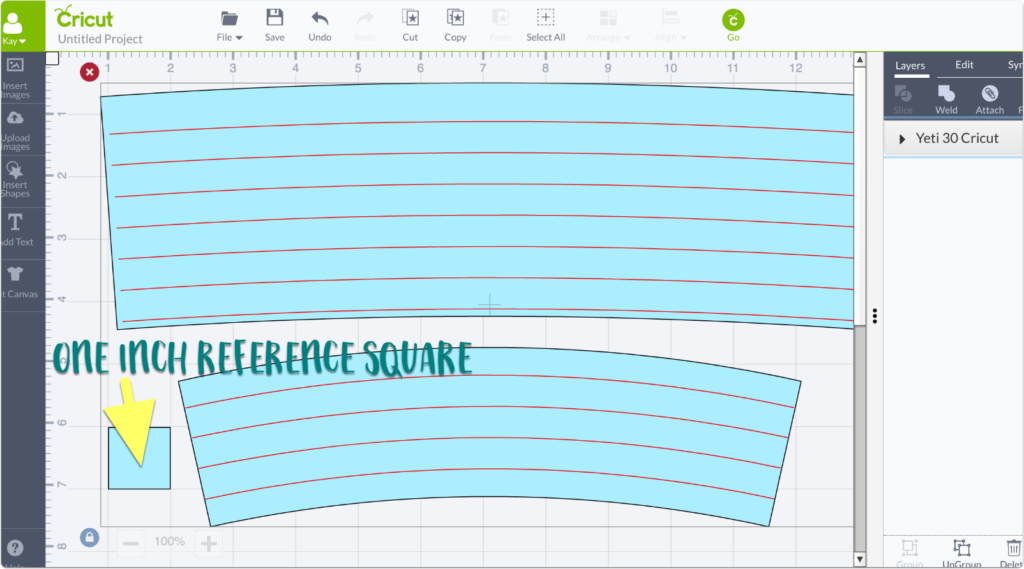
If you are looking for the template for the 16 oz double walled plastic tumbler you can find that here. And if you want to make your own templates for other size items, instructions for using an online generator are here.
Yeti® and Yeti® Rambler™ are trademarks of Yeti. Use of them does not imply any affiliation with or endorsement by them.

Thank you.
Thank you so much Kay!
Hi,
Will this template work for the Arctic tumblers too?
Thanks,
Mandy
Yes I’m pretty sure the RTIC tumblers are the same form factor.
I am at a loss on how to use this. All I want to do is cut out the shapes. I downloaded them and nothing. I tried to trace them and my silhouette still will not recognize them as needing to be cut. Help me please!
Easiest way to cut just the shapes is to delete the text then use cut by line color and cut just the black. No tracing is necessary. However, these are not meant to be wraps as the yetis have an additional spherical curvature that can not be easily accounted for.
I haven’t made this yet but I would guess it would work because they are the same size as the Yeti tumbler. Have you made one yet? I can’t wait to make one!!! 😉
As always, you help me in so many ways! I am a HUGE fan of your blog (one of the only ones i trust and refer others to!) I have learned so many things here and am forever grateful! Thanks Kay, you really are one in a million!
Thank you for this! I am new and I have a cameo 3 and how do I download this to the silhouette software? Or am I not understanding how this works. Thank you for your help on this.
Hi Christy. Once you download the file, unzip it if necessary then use File>Open from inside Silhouette Studio, navigate to your Downloads folder (or wherever you saved it) and open it that way.
You Rock~Thanks!
I’ve wanted to try this! Thanks so much for the freebie! I have a free cut file on my site too! I hope you enjoy! https://cupofpassion.com/free-cricut-template/
I’m so excited about this template. Thank you for sharing!
I need a little help. I am attempting to make a cup with a solid 1″ line that goes all the way around the cup (The Thin Blue Line) but I can not figure out how to get my shape to curve on the template. Any suggestions?
Silh Studio can not curve shapes, but the curves in the template are 1/2 inch apart so you could turn on cut lines for two of them to create your line.
Awesome. Thank you very much!
CAN I CUT THE ACTUAL SHAPE & NOT THE INTERIOR LINES TO MAKE A WRAP FOR A CUP ?
Unfortunately, the additional (spherical) curvature of the cup sides makes this very difficult.
Thanks Kay!!!
Do you have the 12 and 20 ounce (and now the new 40 ounce) tumbler templates?
No, I don’t. I do know that the 20 oz has very little curvature and you can probably get by with a straight line or slight curve.
THANK YOU!! You are a God send!
Do you have a fish scale or mermaid layout for the Yeti style tumblers?
No sorry.
I am trying to download the .studio3 file and can’t seem to get it to download. It goes to Box and says “We’re sorry, this file format is not supported”. When I click on the download button, nothing happens.
Is this file not available anymore?
The “file format not supported” just means Box can’t show you a preview of the file. I tested and the download is working. Be sure to check your downloads folder.
Thank you!! I was able to download it (at work!) this morning. No idea what was going on last night at home. I really appreciate the free template file; it’s just what I need! I’m going to look through your blog some more, too. I see lots of *things to know*!
Do you have one for the 20 oz, 10 oz yeti or the 14 oz coldee tumblers?
The 20 oz has very little slant and can probably be done without a curve to the text. Not familiar with the others.
Sadly a simple google search could have solved the im not familar with the other sizes…
But evedn 20 oz have a curve…
Hence the reason for my question but thanks anyway
I am sorry that my free files do not meet your needs. cleversomeday.com/tumbler gives some guidance on how to create your own templates or perhaps a simple Google search would reveal the resources you need being offered elsewhere.
I just stumbled upon you and I want to say thank you. You have so many of my questions answered and fun stuff on your site. Thank you again.
THANK YOU for this template. This is so helpful. I do have a question regarding the size of the template. When I upload it into Cricut Design Space, it drops onto the canvas as some 30″ wide object. Obviously CDS is not cooperating. What size would you recommend being the best for the tumblers? Thank you!
The small square in the template is there for reference. It should be one inch tall/wide when then template is sized correctly. You can eyeball it against the grid, or with it all still grouped, hide everything else, size the square to 1.0, then unhide everything else and hide the square.
I can not get the template to download. I actually can’t even get anything to pull up after I click on the link above. Am I doing something wrong? Thank you in advance
Not sure what is going on Danyelle. I just verified that both links and downloads are working properly. Maybe try again later or with a different browser.
When you click it it opens box but there is nothing.
hmmm. is working for me now. please try again later.
Hello, thank you for your template. Quick question. Which vinyl did you use to stick onto the [coated] Yeti’s? I have a white one that I would like to make a vinyl cut out for, but not sure which one “sticks” best. Please Advise…thanks! 🙂
Hi Eloy, sorry I have never put vinyl on coated cups, so I can’t answer your question. I know that there are Facebook groups just for tumblers so you might want to check there.
How do you make the multiple lines across it? I’ve made the template but it’s blank
Download my template it already has the lines.
Hey there! Thanks for the template.
How big is it supposed to be in cricut design space? For some reason, the top part came out to be like 36 inches wide, and the bottom part is about 29 inches.
Thanks in advance!
Please use the reference square included in the file to resize.