Here’s the video I promised for how to make your own print template for Darice embossing folders and others that publish clear images.
Here’s a summary of the steps for those who like things written out:
-Choose a folder that lends itself well to this technique (open space for sentiments, clear shapes for coloring, etc.)
-Google a for large, clear image (newer Darice folders have these online, which is why I recommend them) and download it.
-Open the image on your mat and trace it with high pass off. Color it so it’s easily identified.
-Place your physical folder on your scanner bed face down, cover with black paper/cardstock and scan to a *jpg* file.
-Drag or merge the scan image to your mat.
-Draw a rectangle 4.25 x 5.75 (for Darice A2 folders only, you could also use any horizontal or vertical line)
-Use the rectangle as a guide to straighten the scanned image.
-Increase the transparency of your traced shape under Fill Color>Advanced and Bring to Front.
-Drag the traced shape over the scan and adjust the size of the traced shape until it fits the scan. Note: if you do not have a scanner you can use a camera and a PixScan mat or you can measure key shapes on the folder with a ruler.
-Print the traced shape, trim as needed and test the fit with the physical folder.
-Adjust the size larger/smaller as indicated and reprint/recheck until fit is achieved.
-Design your card or card front layout with the traced shape, taking care to keep it at the proper size.
Note: In this example, the knife tool was used to split the shape for multiple colors, but with most embossing folders the shapes are already separate and this step is not needed.
This video will show you how to emboss the printouts created from your template with its matching folder.
I know you want to know how to make templates for all your folders, and that video is in work.
My sample cards are here.
Don’t forget to share any cards you create with me and if you like this information, I’d appreciate a pin, tweet or link. Thanks!
Update: Check out the awesome cards using this technique at Dee Zyne.
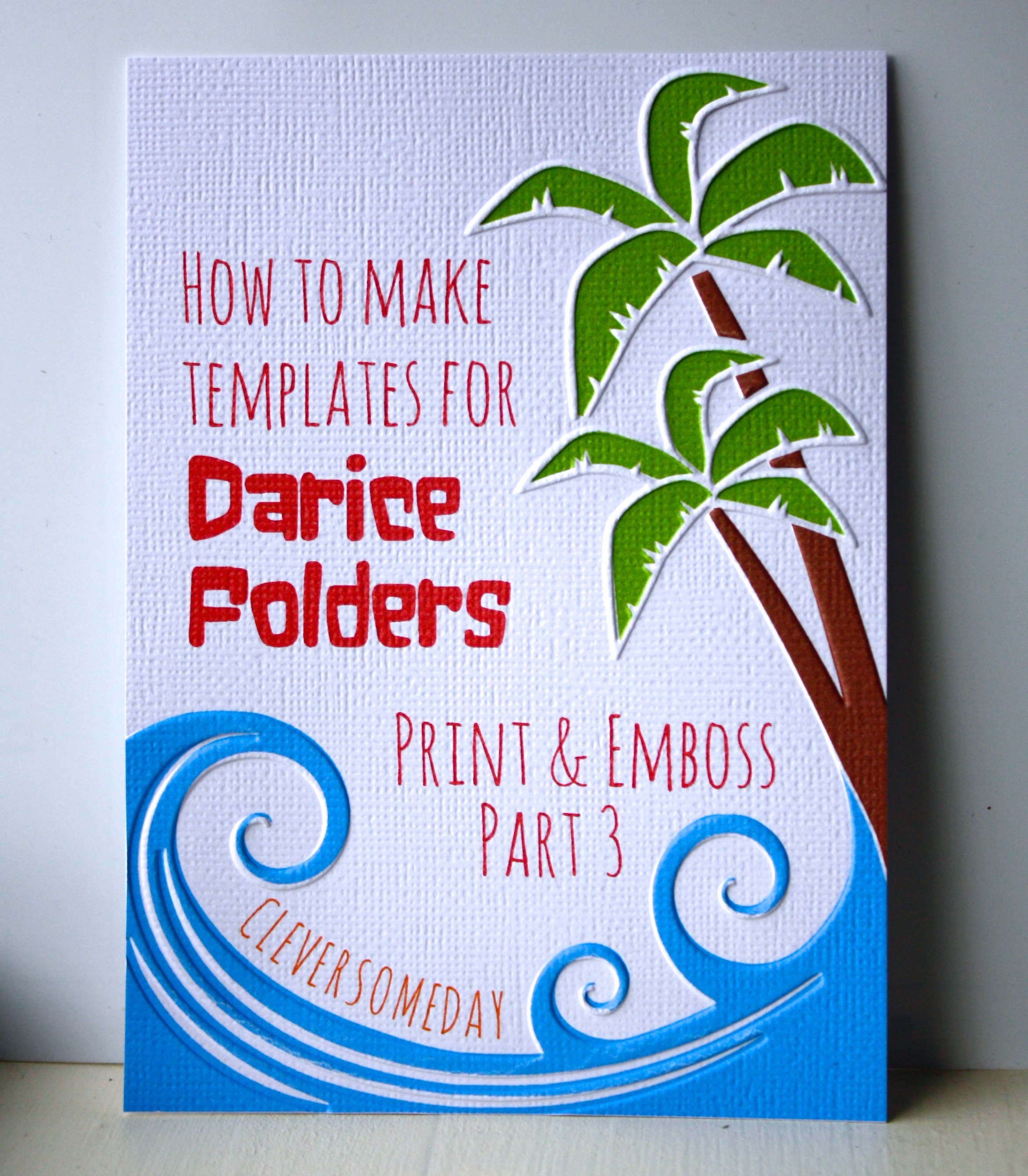

thank you so much!
Reblogged this on waiting secrets and commented:
will try this !
Oh, now I get it! I got my Darice folders traced and did the trial and error sizing on a couple and then decided I would wait for the video to do the rest. Thanks for this great video showing me how!
merci pour ce tuto bien expliqué ! encore quelque chose de plus à appliquer ! bonne journée,
Nicky
Fantastic! I am already excited about the next video in this series! Thank you so much for sharing your expertise. You make it a pleasure to learn.
Thank you for the excellent tutorial. After seeing your original post I tried to make my own template of an argyle embossing folder for my first try, using Photoshop & Illustrator. Needless to say that was the only one I managed to do. It was way to much work!! I was thinking about attempting this again on a less complicated folder. On the off chance I checked back to your site for an update. Woo hoo! I was also thinking about using the black and white images on the web to streamline things. As per your suggestion, I downloaded the free Silhouette software which seems to make things so much easier. Bravo1
Thank you, Kay for this excellent demonstration video and the written instructions. You wanted to hear success stories so here’s what I did (just by dumb luck before you released this video – LOL). I gently rubbed a pencil over the raised places of an embossed tree image that I made on copy paper. With the scanned .jpg of the penciled piece on my mat in Silhouette Studio, I did a trace and detach. I had a lot of clean up to do with point editing and the polygon tool to draw over some of the leaves that didn’t trace very well, but I ended up with the tree image that I wanted and it works great with my embossing folder. I can’t wait for your next video of how to do this technique with any embossing folder. I’m sure it will be a lot easier than what I did. You always inspire me to try new things.
Thanks for the great tut.
Did you ask Darice permission to use this design? I would think this is copyright infringement ?
Thanks for lesson 3. I went right to work and create files for my falling leaves and snowflake swirl folders. They turned on great. I would love to share them, but don’t know how. I have dropbox, but not sure how to proceed.
How exciting, Nancy! This link will show you how to get a shareable link for a file on dropbox https://www.dropbox.com/help/167 then you can share it on your blog or Facebook and I can link to that or to the files directly. Whatever you prefer.
Hi Kay: I just tried this and for the most part it worked like a charm! Excellent tutorial. The only problem I had was trying to get that bottom frond of the top palm to fill in with color (I suspect it’s because it’s an open object). I am fairly new to all of this, and I can’t figure out how to close up that bottom leaf…. Feel like doing another tutorial? haahah Thanks for all of the information you share – you have taught me (and I’m sure others) so much!
Laurie, I used a trick from Tracing without Tears part 8 on that. Basically you place a temporary “patch” over the gap and do a separate trace aimed at just getting the inside shape of that one leaf.
This is awesome… going to watch the 3 part series now… i have so many folders and will start importing tomorrow 🙂
Thanks for the beautiful tutorial.
Can this be done with cricut?
Thanks
Yes, but its more difficult.
Kay, Thank you so much for your inspiration and amazing tutorials. I tried my hand at creating some templates to match the Darice embossing folders I happen to have. Take a look at my blog for May if you are interested (https://bydeezyne.wordpress.com). They aren’t nearly as perfect or creative as yours but I am still learning Silhouette (and truth be told I don’t have as much patience as you do!) but they were still fun to make. I would be happy to share if you could point me to “how to share” Silhouette cut file instructions. Thank you so much for your inspiration. I hope it is alright that I shared your website.
Hi, Kay.. I know this is a very old post, but I’m just wondering… did you ever make the video that explains how to make a template for an embossing folder without a clear image? If not, are you still going to? Just wondering. Thanks!
Hi Crucibelle. Because of copyright concerns and a not-very-practical process, I decided not to publish my process, but the idea was to fill the folder with something to enhance the contrast and then scan it. Stamping with the folder is another option.
Thank you, Kay!! I’m going to try the scanning thing. I have been wanting to try stamping with a folder, but I haven’t got around to it, yet. I’m more of a digital art type of person than a stamper. Thank you so much for all your tutorials & videos! 🙂
-cruci
I’m late to the party but I just tried this and got a very cute card front using the Darice embossing folder Flower Power. Thanks Kay for sharing your great ideas! New life for some old embossing folders.