Can you explain what it is?
PixScan takes a photo or scanned image of a physical mat and places it on the virtual mat in exactly the right size, orientation and position. To do this, you need a specially marked PixScan mat and a software module that is built into Silhouette Studio v3.1 and higher. You put your image or item on the physical PixScan mat, snap a photo or scan it, and, once imported into Silhouette Studio, the PixScan technology resizes it, corrects for angles (camera) or stitches it together (scan). From there you can trace or otherwise place cut lines for precise cutting, drawing or designing. The example shown below uses a simulated mat since I do not have one yet. Pretty impressive.
What is it good for?
PixScan is for cutting out preprinted images that can’t be printed from Silhouette Studio with registration marks for standard Print and Cut. In other words, PixScan is for when you can’t print the marks on the same page you want to cut out of. Examples would be cutting out images from wrapping paper, greeting cards, decoupage sheets, or cutting out images you have stamped and even embossed.
You can also use it to cut from precut sheets, so, for instance, adding borders to or cutting out shaped windows from precut cards. You can also use it to position cuts with respect to the particular pattern on a page, or to cut from oddly shaped scraps. If you need to hit a small target with precision … like when engraving on a small blank or writing on a small tag … PixScan is ideal.
As you probably already know, certain media don’t lend themselves to printing and/or reading registration marks on. Black paper, for instance, or transparency film or foil or any of the media that Silhouette machines have trouble reading the marks from can be put on a PixScan mat instead. Potentially big benefit here.
We can even combine standard print and cut with PixScan cuts. For instance, print and cut a page of shaped tags or bookmarks, laminate them, then use PixScan to cut around them with a margin so that the laminated edges stay sealed.
Another application would be for designing things at true size, when the original might not be convenient to scan. If you have a gasket to replace, for instance, use PixScan to help you design a new one for an exact fit. Similarly, you could design a cut file to perfectly match an acrylic keychain shape.
Many high end users have issues with the print colors out of Silhouette Studio and prefer to print from Photoshop, etc. That is another good use for PixScan.
Finally, PixScan gives you a way to print and cut a full 8-1/2 x 11 page (Cameo only) instead of having to leave room for registration marks as you do now.
Do I have to update to V3?
Yes, you have to update to V3.1.417 or higher to use the PixScan technology. You can get the update here.
Do I need separate PixScan software?
No, PixScan is built into Silhouette Studio V3.1.417 and higher.
Which machines will this work with?
The Silhouette Cameo and the Silhouette Portrait. The Cameo will only work with the PixScan Cameo mat and the Portrait will only work with the PixScan Portrait mat.
How much does PixScan cost?
The software update is free. All you need to buy is a PixScan mat, which retails for $14.99USD, the same prices as a standard Cameo mat. You will not want to use PixScan mats exclusively though, because the cutting area is smaller than a standard mat.
Do I need Designer Edition?
No.
Do I have to have a smartphone?
No, all you need is a camera or a scanner.
Do I need a special app?
No, the PixScan technology does the photo processing.
Do I have to have a scanner?
No, you can use a camera.
What if my scanner doesn’t work with Silhouette Studio?
You can use any camera.
How do I get my photos from the camera/phone to the computer?
That will depend on your camera/phone or computer. Check online help sources for the most convenient methods for you.
How is this different from just scanning?
When you scan, assuming you save as jpg, you have the image at the right size; but with PixScan you also have it at the right position and orientation on your virtual mat for cutting.
How is this different from Print and Cut?
With Print and Cut, you start by printing your design, along with registration marks, on a blank, uncut sheet of paper. With PixScan, the material you will be cutting is already printed and/or your page is already cut. Both processes rely on having the cutlines in the same relative position to the registration marks on the physical mat as they are on the virtual mat. In Print and Cut this is accomplished simply by printing the marks on the page from within the software. With PixScan, the marks are fixed on the mat itself, and the software interprets the photo or scan you input to determine the correct relative position of the cut lines.
Is this better than Print and Cut?
This is not better or worse than Print and Cut, it simply extends Print and Cut to cover new uses that aren’t practical now.
Can I use this instead of the old Print and Cut?
You can, but there won’t usually be an advantage in doing that, and there may be some disadvantages. For instance, in standard Print and Cut, you may already have a cut line, whereas with PixScan you have to create one. (You can combine the two methods, of course, but that adds to the complexity).
Do I still have to trace?
Yes, you still have to trace to get the cutlines. If you need to brush up on tracing, make sure and check out my Tracing without Tears video series.
This video specifically about tracing stamped images may also be helpful
How did they get the cut line for the bicycle in the promo video?
In my opinion, that cut line was manually drawn. There is no line in the original to trace and no software that I know of can trace an imaginary line.
Can I use it with an SD?
Sorry, no, the SD uses different registration marks and there is no mat or programming to support it.
Do I have to calibrate my camera/phone?
If you are not using one of the smartphones/tablets that has calibration data already built in (see list below) to Silhouette Studio you will need to do a one time calibration of your camera. It involves printing a test page, photographing it and importing it into Silhouette Studio. Complete instructions can be found on page 35 of the manual (find the manual under the Help menu in Silhouette Studio). I recommend you visit this blog post from Debbie where she shows you exactly what a successful calibration photo looks like.
What smartphones/tablets are supported without calibration?
- Kindle Fire HDX
- Apple iPad mini
- Apple iPhone 4s
- Apple iPhone 5c
- Apple iPhone 5s
- HTC Desire 300
- HTC EVOV 4G
- Nokia Lumia 520
- Panasonic DMC-TZ55
- Samsung GT-P3113
- Samsung SM-T230
- Samsung SPH-L720
- Samsung WB250F, WB251F, WB252F
- Sony C6603
- update: additional cameras/phones have been added with updates so do not calibrate unless you are prompted by the software to do so.
I can’t update, are there alternatives?
Yes, for cutting and stamping here, for cutting from scraps here. There are also a number of smartphone/tablet scanner apps such as Genius Scan and Turbo Scan that can correct photos for more accurate tracing.
A good video that shows the PixScan process
Update: More Info on Pixscan
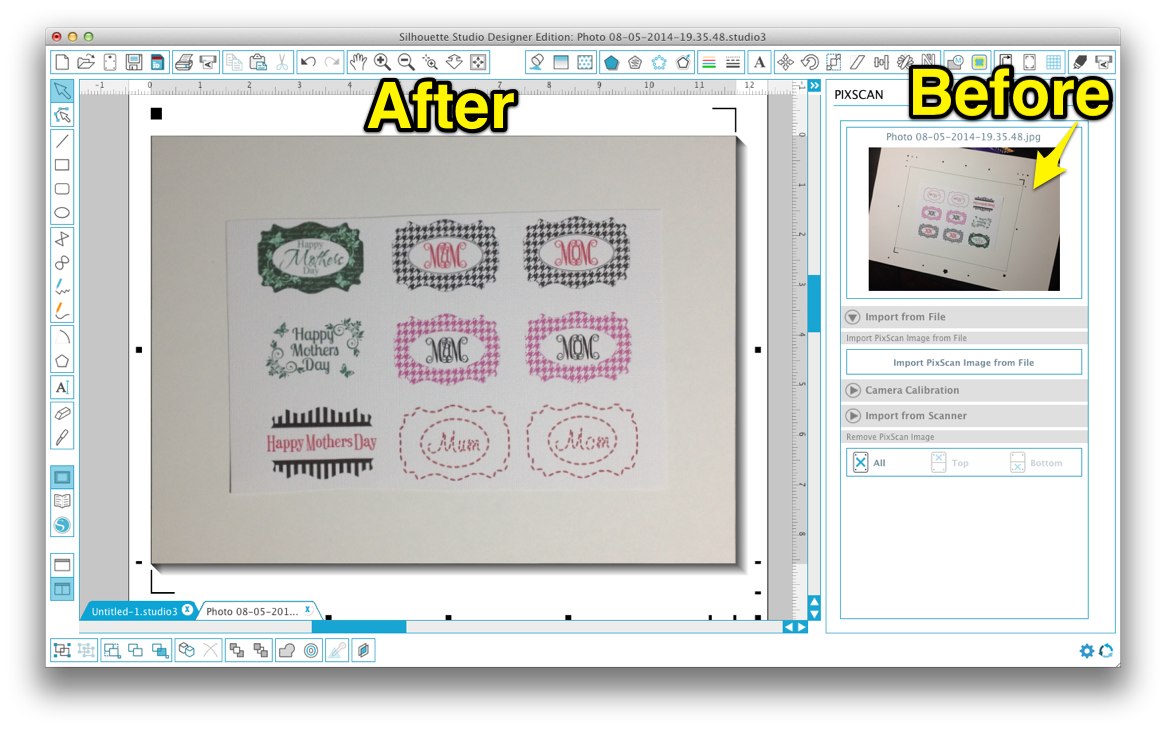
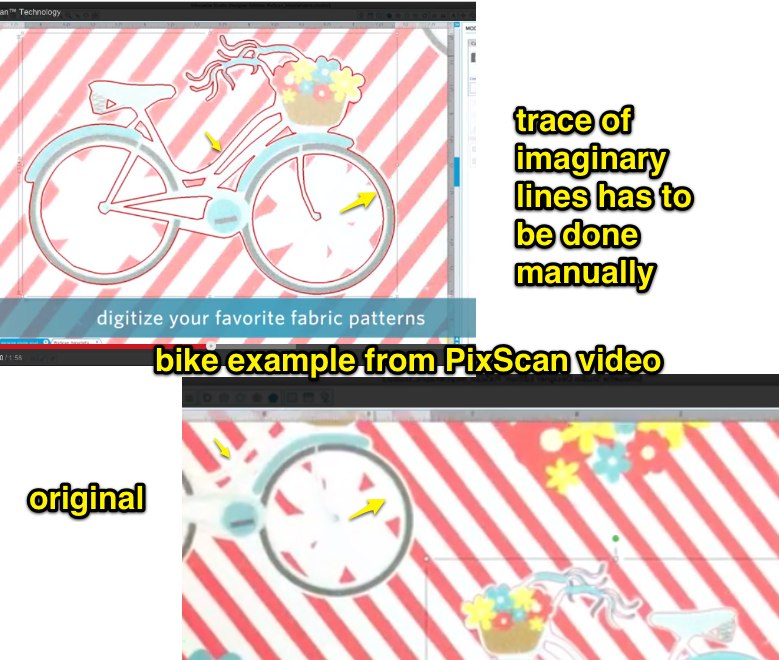

Bonjour
J’ai téléchargé la bonne version pix scan fj’arrive à mettre la photo je vois bien en rouge ma découpe extérieur comme je veux, mais ma silhouette sd ne coupe pas. Car ça ne fonctionne pas en automatique ni en mannuel pour la détection de la découpe. Merci de votre aide
Be sure that your mat is lined up exactly next to the loading guide line on the machine but not covering it. It often takes several reloads before marks will be detected. Good luck.
Bonjour,
J’ai réussi le calbrage de mon portable. Par contre lorsque je propose une photo de ce que je voudrais découper sur Pixscan, j’ai toujours un message d’erreur qui me dit que la photo n’a pas le bon “ratio” … Pouvez-vous m’aider ? Merci beaucoup
Hi Danielle,
Calibration is for one size photo per device so you can not zoom in or crop either your calibration image or your subsequent PixScan images or they will not match and you will get that error message.
Hey. Did pixcan mat for portrait works on cameo?
According to Silhouette, the portrait pixscan mat will not work on the Cameo.
The Portrait Pixscan mat will work with the Cameo machine, but only with a camera as it will not fit on an A4 scanner.
Thanks for posting this. I tried it as well and was able to select the Portrait Pixscan mat after pressing the Pixscan button. I was also able to use a scanner but feeding the short side of the mat (top or bottom) into the scanner and scanning in 2 passes, as is also required with the Cameo mat.
Ok. Thanks.
You are amazing!!!!!!!!!!! You have answered every question I had and I am ever so grateful to bloggers like you that do this for no personal benefit. I am about to get this mat for half off at Joann.com. Hooray! Thanks again.
old pattern: google for simple clear directions, get frustrated, give up
new pattern: google for simple clear directions, open the link to your blog first, dance a happy jig.
thanks for the help!
Thank you for the information. As with your videos (tracing without tears), this is very helpful.
I just got my Silhouette today and came across your blog. I have calibrated my machine for my iphone 6. Tried using the PixScan mat with a simple image and each time I import the file I get an error message saying PixScan does not recognize file. Try retaking image. I’ve tried 7 times. Do you have any suggestions? Desperate to figure this out. 🙁 Thank you so much for your time.
Hi Michelle,
You should not have had to calibrate your software for iPhone 6 since you have a new machine and new software. I would delete that calibration and try again. Be sure you are taking the pics at full quality and not cropping. I find PixScan much easier to use with a scanner than a camera so I recommend that if you have a scanner.
I just ordered one, then got to thinking about it, so i grabbed my camera took a picture of something, downloaded to my desk top opened it within the cameo software traced it and cut it out, so why do i even need the special mat? i just did the same thing without the mat , Try it guys it works,
Vince
Vince,
You could always use a camera or scanner to get a trace. What is different about PixScan is that it also gives you the exact size and placement on the mat so you can cut from the same paper you photograph.
I have tried to scan using my all-in-one printer scanner (8.5×14). The first 1/2 of the mat scan comes in to SS3 just fine. When I try to do the second half, I get an error (“could not read PixScan markings). How do I get both halves to scan and reassemble correctly in SS3? I can see the markings in both scans.
Be sure you have your scanner set to scan A4 size and be sure you put in left and right halves (short edges) of the mat into the scanner, not top and bottom halves (even though it seems to be indicating you should use top and bottom).
Hi Kay! do you have or know where to find an updated list of provided calibrations? Is it in the software or program files somewhere? Thanks so much!!
It is buried in the Silhouette application resource files. There is an up to date list here http://s15.zetaboards.com/Silhouette_Plus/single/?p=8148527&t=7861734
Hi, thanks for such an informative article. Do you know if the cricut explore can do something comparable (cut pre printed images) or is this a feature only available for Silhouette? Thanks!
No. There is nothing like this for the Explore.
Thank you so much for your blog, I’ve been combing the internet for info on cutting on a silhouette on pre-existing printed materials and was coming up with nothing but print and cut! My bigger question actually is, can you set the trace/registration once for a large batch of images or do I have to hand trace/align every one? I’m getting stickers printed (100 sheets of almost 8.5×11 size) but they are not kiss cut. I was hoping this could be done easily on the silhouette, but I guess anything is better than cutting by hand. 🙁
There are several ways to do this, depending on how forgiving your design is/how much of a perfectionist you are. If you use PixScan you only have to trace once, but you would have to align that trace to the pixScan image for each sheet. An alternative to that would be to just use careful mat placement. Once you develop a consistent loading technique and know what your machine’s bias is, you can get pretty close that way without PixScan or registration marks.
There’s another reason to want this one : my newish printer will not print the registration marks on any card stock thicker than Georgia Pacific “110 lb”. That means it won’t pick up Neenah 80 lb or the Copic paper Express It. Color me disgusted, and it is a highly rated printer, too.
This is the BEST explanation of ANY equipment usage I have EVER seen. I wish you wrote directions on how to put ikea furniture together. At least I would understand it.