Update: Cricut people please see this updated post.
Silhouette Studio Designer Edition Plus or Business Edition users now have a Conical Warp feature to curve text and images automatically.
I have shared these files in various forums over the years but never got around to putting them on my blog. If you are cutting vinyl for a standard 16 oz double wall tumbler then this template will let you curve the text so that it will be in a straight line when applied to the tumbler.
Download the 16 oz tumbler template in .studio format here.
Download the 16 oz tumbler template in .svg format here.
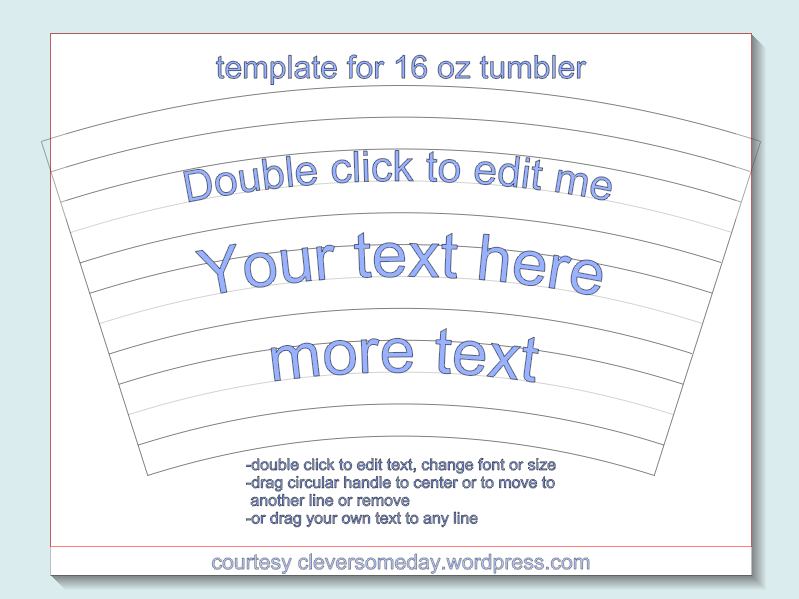
Open the shared Cricut Design Space 16 oz. template here (letters have to be ungrouped and positioned/rotated individually)
Update, to use the DS template with the new curve text feature here are the values you need.
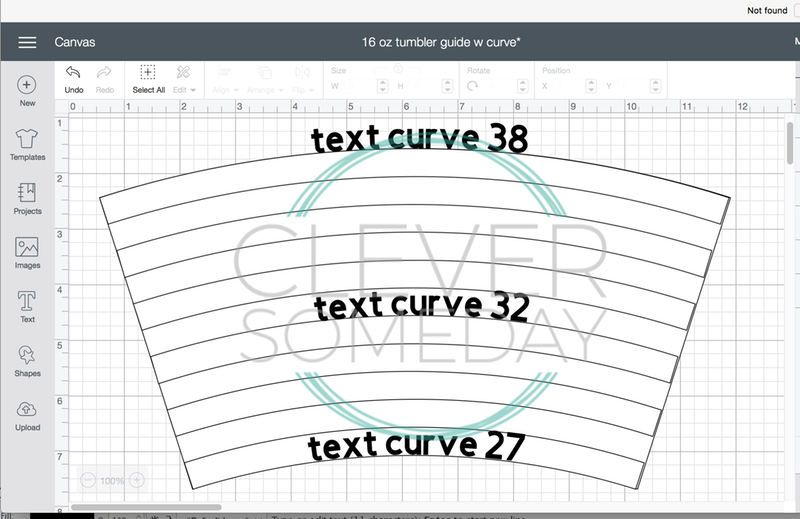
You can see from the Silhouette Studio screen shot above that the instructions are on the mat, but basically you just double click and backspace over the sample text, type in your own, change the font and size, then recenter. Ungroup and regroup your text to move it from the curve or leave it on the curve to keep it editable. Delete what you don’t need and cut.
I tried to make this template a no-brainer, but a basic knowledge of text on path is helpful for using it to the fullest. Here’s my video on the text to path if you need a refresher.
I have also included a print and cut file for a paper guide that you can place inside the clear tumbler to help you get the vinyl on straight.
Download the .studio print and cut tumbler helper here. As shown below, this goes inside the cup to help you position the design when its time to apply it. By request, here is a PDF that Cricut users can print and hand cut (Cricut can not print then cut large enough).

And if you want to make your own templates for other size items, instructions for using an online generator are here.

Can someone please help me on how to print this? I’ve been trying all day to figure it out.
Which file are you trying to print? Do you really mean print, not cut? What software are you using? What kind of problem are you having?
We want to print a picture on this template. We also were wondering if they are can be perforated rather than have to be cut.
You can add anything you like to the template. It will only curve text, though, not images. And you can change the cut style to perforate. Not sure this is going to do what you want, since its designed only for curving text, but you can certainly try it.
Hello! Thanks for this helpful information. Does anyone have any recommendation on how to access the print & cut file without a program that opens .studio? I’m new to all of this and when I import it into the Cricut platform, it’s all coming up as a cut. I’ve also tried to import the .svg file into Design Space but it distorts the image (makes a big black block). Any recommendations on how to get the template for inside the tumbler as a Cricut user? Thank you.
The print and cut file will not do you any good on the Cricut because the Cricut can not print and cut that large. I will see if I can make a PDF file you can cut by hand so check back.
Awesome! Thank you so much.
Just added it. Thanks for the idea.
Worked like a charm! Thank you.
Hi! I’m wondering if I can use for different size objects -I have a small plastic bucket?
As described in the post, you will need to make your own template for other sized objects.
Hi I am so thankful for this template. I am having problems cutting it on my silhouette. It has turned and is cutting it near the bottom left corner and I can’t figure out to get it to cut like normal.
Oh my gosh, Kay! (rain stops, clouds part, sunny)
No, really though….This is an extremely helpful video.
I’m hoping that everything is interchangeable– Cricut-Cameo, Design space-Program for the Cameo..so on. I’ve been trying to the ins & outs of Inkscape—-NOT for a beginner on a computer. I came with a Corel Draw background.
Wonderful tutorial!!! I’ll be searching YouTube for your name (not creepy, stalker like) to find more tutorials!
Thanx- A.
You are very CLEVER!! Thanks ever so much for your continued generosity!! You are appreciated more that you will ever know!!
Would you happen to have a template for the 20 oz Ozark tumblers?
No, but the 20 oz has very little curvature and doesn’t really warrant curving.
So what do you suggest for making a template? NIkki, have you had any success making one or finding one…
Candy at the bottom of the post there is a link for a template generator that you can use to make your own templates.
The .studio files won’t open for me. I’m using Silhouette Cameo 3 with Designer Edition 4.1 on a Mac. I’m able to download and pull in the svg file, but that one has no text on it, just lines. Crossing my fingers it works!
I just rechecked and the .studio file is working fine in the current version of Silh Studio. Be sure you open it directly or drag it to the mat. It does not need to go into your library. Ignore the box.com message. It just means that box can not preview .studio files. More importantly, if you have version 4.1 Designer Edition Plus or Business Edition, it is easier to use the new Conical Warp feature.
I figured it out. It wasn’t letting me open it in Silhouette, but if I dragged it to my desktop first and then into Silhouette, it worked fine. Such a learning curve! Thanks!
Thanks for reporting back. Yes, you should always download, not open cut files. Sorry I didn’t think to mention that.
do you have a template for vinyl on the outside of the tumbler? or is it the same curve as the inside template?
Except for the print template at the bottom of the page, these templates are for the outside.
Can you use test designs from the design store
Hi Brenda. Sorry I don’t understand your question. Are you using a Cricut or Silhouette and if Silhouette, which edition of the Silhouette Studio are you using?
Hello, new to Silhouette, with lots of time on my hand these days and I want to decorate tumblers. I have a Cameo 4, with business addition.
I’ve been pulling my head out trying to do a full wrap image for a 22 oz skinny tumbler on waterslide paper .
The tumbler is 9.50 height, top diameter 3, bottom diameter is 2.75. Can you help?
Use the Conical Warp feature in Business Edition to generate the shape for you automatically. Click the Warp Button then the Cup button and enter your dimensions there.
Do you have one for a 32oz?
30 oz is here https://cleversomeday.com/yeti30/
Can you send me the pdf for this template, I don’t see it as a option
I use Cricut Design space and Inkscape.
Can you please help with making full wrap templates for the following?
I tried using https://www.templatemaker.nl/ but its not giving me the correct template size to wrap my bottle and glass. Please see the measurements below
1. 22 oz water bottle
Height: 9
Top Diameter:1.25
Bottom Diameter:2.5
2. 20.5 oz stemless wine glass
Total Height: 4 7/8 inches
Top Diameter: 2 7/8 inches
Bottom Diameter: 2 inches
I’m new to this and completely lost. Any help and/or guidance you can provide is greatly appreciated!
Thank you so much!
You aren’t going to be able to make a full wrap with these tools unless your item is perfectly conical, which is probably why you are having a problem. Best approach is to look at full wrap shapes for similar items to get an idea f the shape that is needed and edit from there.